Click on the enrolment link at the start of your email.
In the top right-hand corner, click on Register
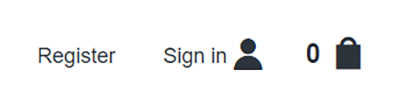
This takes you to the registration page:
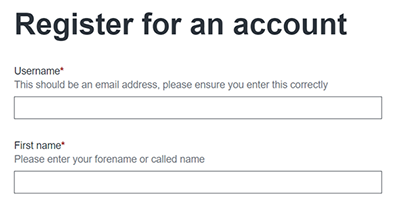
Please note that when creating the password for your account it must adhere to all of the following rules:
- 8 or more characters long
- AND contain at least 1 uppercase character
- AND contain at least 1 lowercase character
- AND contain at least 1 numeric character
- AND contain at least 1 special character (e.g. !,#.£ etc.)
- AND has not previously been used for this account
Once you have registered, the system will send a verification email. Please follow the instructions in that to verify your account. You will then be able to enrol.
If you have problems verifying your account please email This email address is being protected from spambots. You need JavaScript enabled to view it.
To go back into your enrolment when your account is verified, click on your enrolment link again and you can carry on with your enrolment.
The enrolment basket will display the cost for your course but as you progress through the screens you will be able to state how you are going to pay for your course (Employer paying, HE Loan, installments etc.)
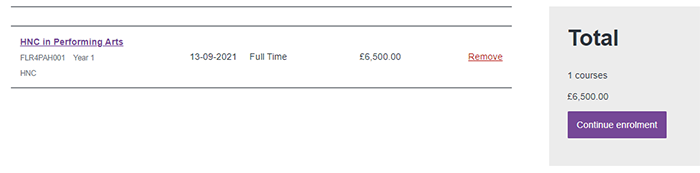
Click on Continue Enrolment.

Click on Continue to enrolment form.
Fill in every section of the enrolment form. Some questions will be pre-filled with information from your original application form. Please ensure that your address, contact details and emergency contact details are correct.

Questions with a red * after them are compulsory and must be filled in, otherwise you cannot submit the enrolment form.
On Section 3 – Diversity there is a question entitled ‘what is your current situation’? This helps us to understand how you are going to be funding your course.
If you will be funding via a HE Loan please select:
![]()
You must send in to us your Student Loan confirmation letter to support this.
If your employer will be paying your fees please select:
![]()
You must send in to us a letter from your employer, on headed paper, to support this.
If you are self-funding for your course (i.e. not claiming a government loan), please select:
![]()
On section 5 – Qualifications we only need you to record the highest qualification that you currently hold. Please can you then complete the question ‘What is the highest level of Qualification you have attained’. If you already have this certificate we will require you to upload a copy if it for audit purposes.
On Section 7 – Course Information, depending on what option you picked on ‘what is your current situation’ your fees may be waived. This is because you are not paying at this point (due to claiming a Loan or your employer paying) and we will finalise and confirm your course fees at the induction session.
Once you have completed all the sections you will be prompted to double check the information you have entered and read our terms and conditions before ticking the declaration and clicking on Submit enrolment information.
To upload your documents
We require the following information to be uploaded to our system in order to support your enrolment:
- Exam results and evidence of your highest qualification
- Proof of identity – passport, driving license, bank card, ID card
- Either evidence of approved finance from the Student Loan Company (if applicable)
- OR a letter from your employer confirming that they will fund your course (if applicable)
- A head and shoulders photo of yourself that will go onto your ID badge
Log into your Online Intake account and click on My Dashboard

Next to your application there will be a purple button ‘Upload Documents’

Please select one of your requested documents and add it in the large box, please then give it a description and click ‘Submit Uploaded Document’
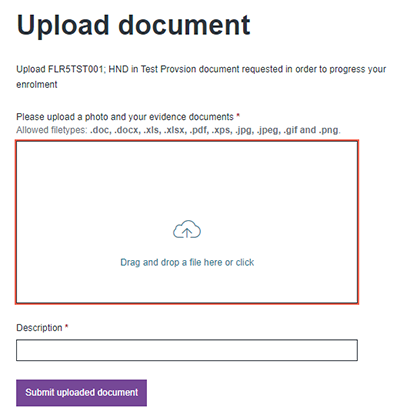
The file will upload and then take you back to your dashboard page where you can select the ‘Upload Document’ button again and upload your next document.
If you have already submitted some of these documents via our Admissions Department during your application process you will not need to upload them again.
If you have any issues with uploading your documents, please contact This email address is being protected from spambots. You need JavaScript enabled to view it.
